Get credentials on the Developer Portal
Step 1. Create a developer account
If you do not have an account yet, please create one by clicking the “Login” button in the top right corner. Submit your developer account details.
Make sure you are logged in before proceeding to the following steps.
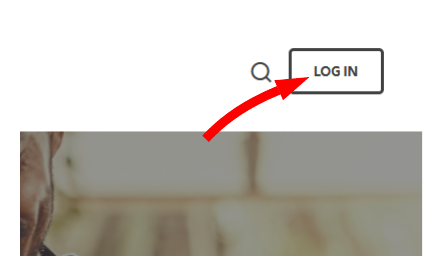
Step 2. Request access to the API of your interest
The API access is granted to the apps you register on this developer portal. You may register an unlimited number of apps, edit and remove them to manage your API access.
When submitting the app details, please make sure you check the API you need on the list to request access to it.
Step 3. Save your client credentials securely
Once your request has been approved, you will see your client credentials on the Profile page.
The client credentials consist of a consumer key (client ID) and a consumer secret (client secret).
Please remember, your client credentials are confidential. Do not disclose them to any third party.
Allianz Global Assistance Insurance API
The Insurance API consists of a set of REST-style webservice endpoints. Whenever possible, it is recommended that navigation from one API call to the next be driven by the urls given in the API response, rather than programming a static reference to a particular API url. For example, the Category Lookup API provides a url to the Category API, which in turn provides urls to the Product API for a set of products. By following this sequence of urls as provided by the API responses, a consumer of the Insurance API is unaffected by any changes to the url format or the codes that are in use. The exceptions to this convention are the Category Lookup API (since it is the entry point to the Category and Product APIs); and the Offer and Policy APIs, which do not represent resource locations, but rather invokable operations.
All webservice APIs share the following features:
Content Negotiation
The service supports content negotiation so that either XML- or JSON-formatted messages can be used for requests and responses. The request format should be identified using the http Content-Type header, using any of the following supported values: "application/xml", "text/xml", or "application/json". The desired response format is specified using the http Accept header, which supports these same values. The default if neither is specified is “application/json”. The examples in this document are provided in json.
Language Support
The language to be used for response messages can be specified.
The language is specified using ISO 639-1 2-digit alpha code, with an optional culture variant (ex: "fr" is French with no language variant specified, "fr-FR" is French with France culture variant, "fr-CA" is French, with Canada culture variant). Languages currently supported are "en" and "fr", or any culture-specific variant thereof.
The language be specified using the http "Accept-Language" header. The same values are supported via this header as are supported in the url parameter. If both are specified, the url parameter takes precedence; and if neither is specified, the default is English.
Testing in Postman UI
Step 1. Open Postman documentation
To test an API, please go to the “Reference Documentation” tab and click the link or button opening the Postman documentation:
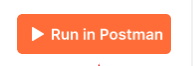
Step 2. Import Postman collection
Click Here to download the Postman collection, then click the "Run in Postman" button to import a copy of the API requests collection to your Postman account.
If requested, select the Postman app which you would like to use (web or desktop), and your Postman workspace to import the collection to.